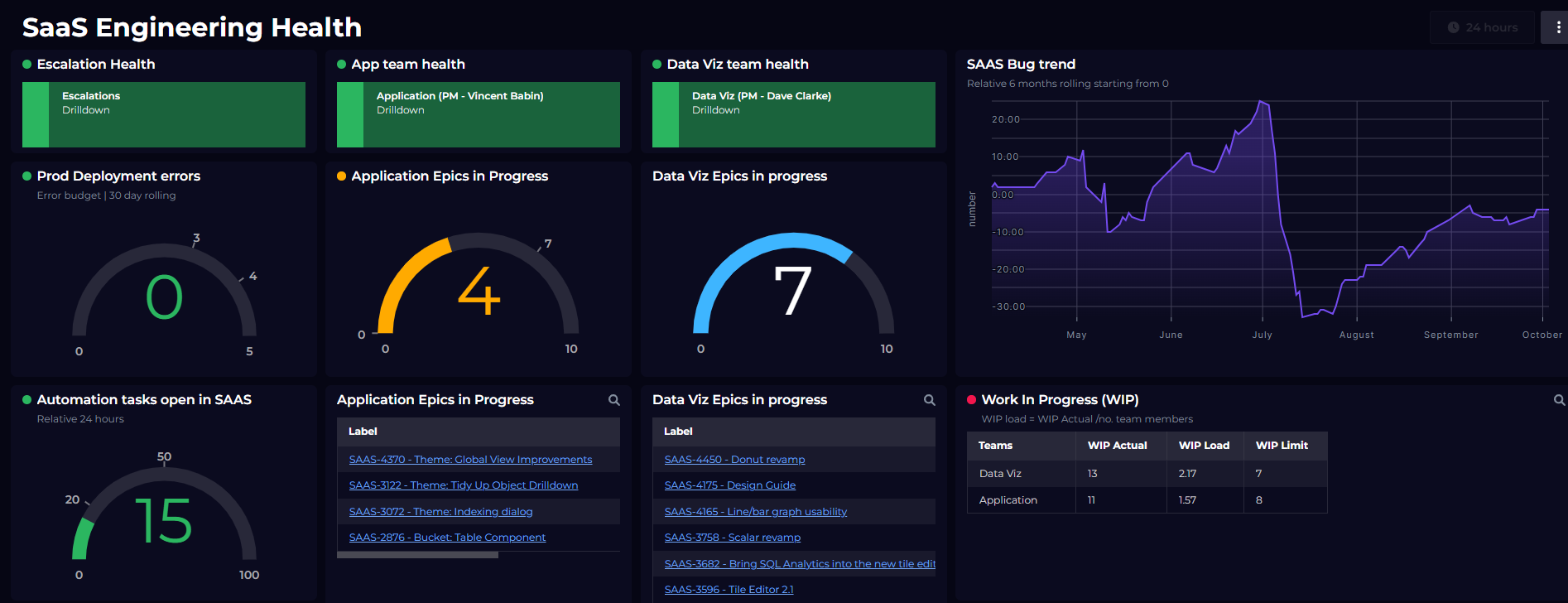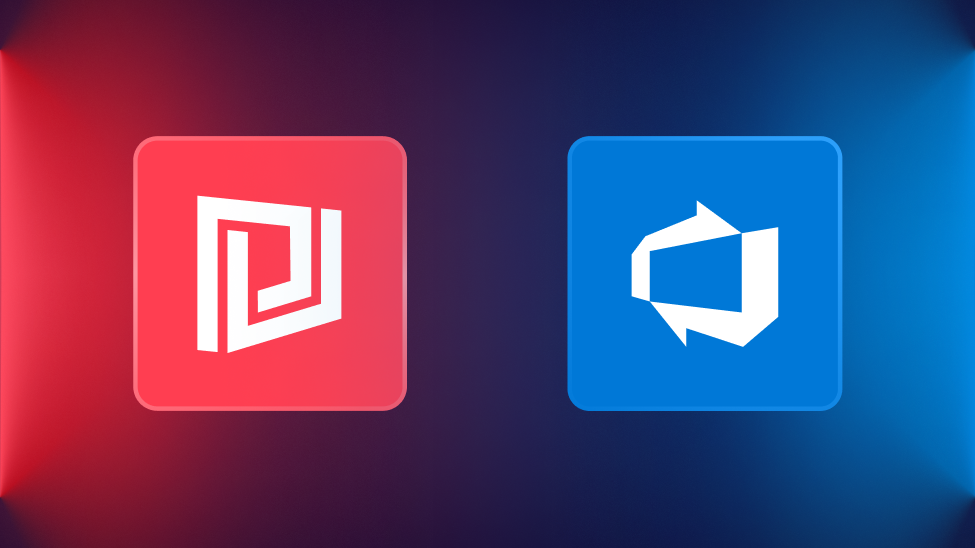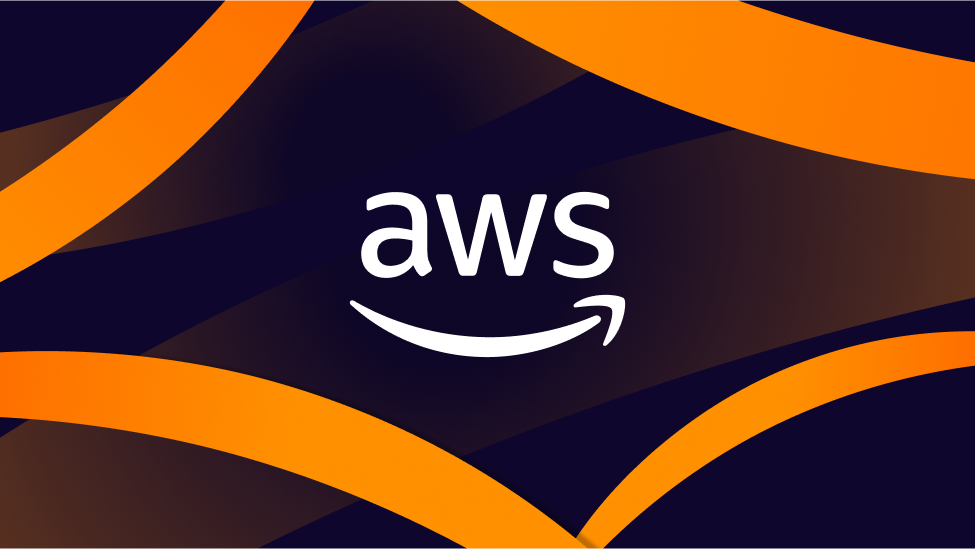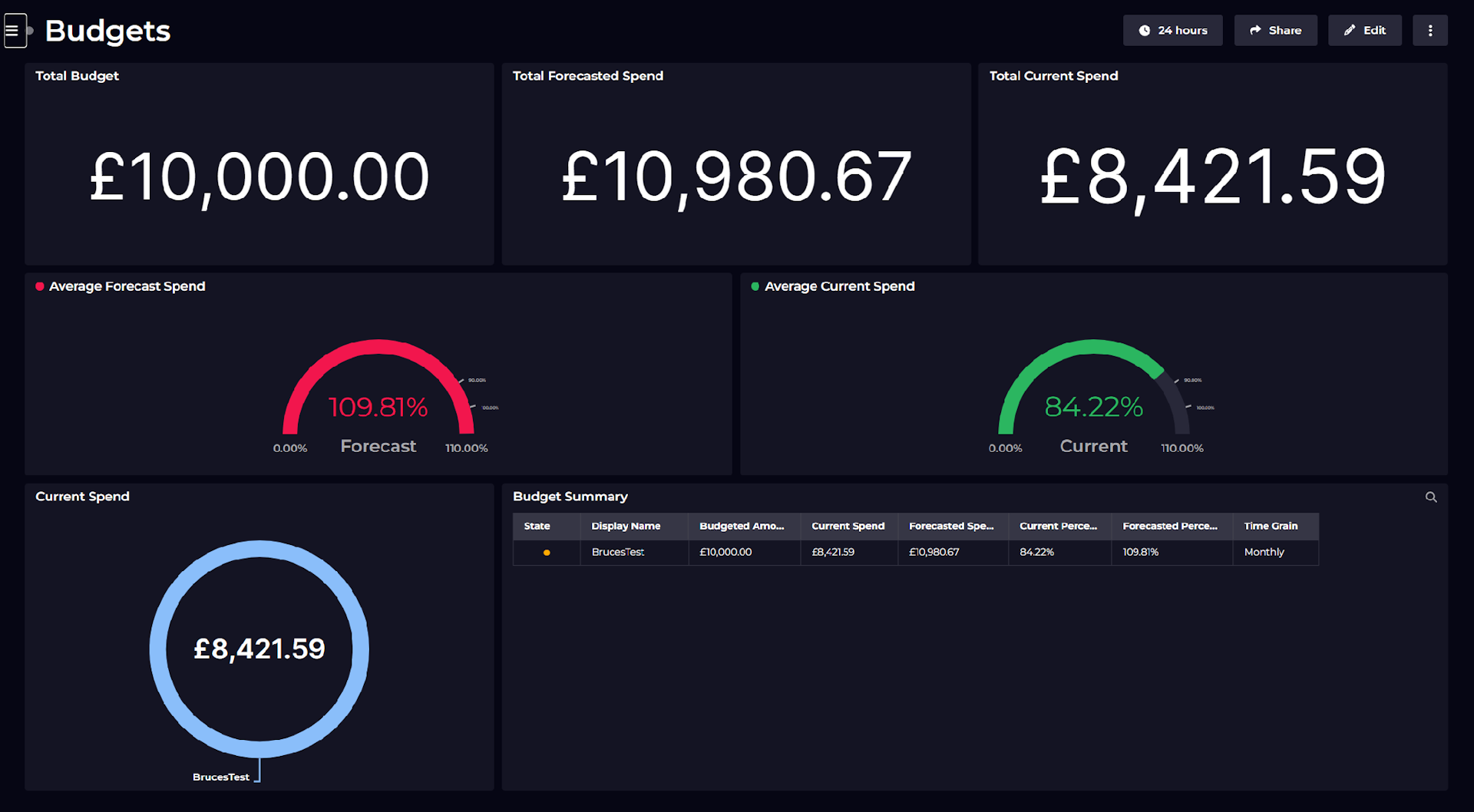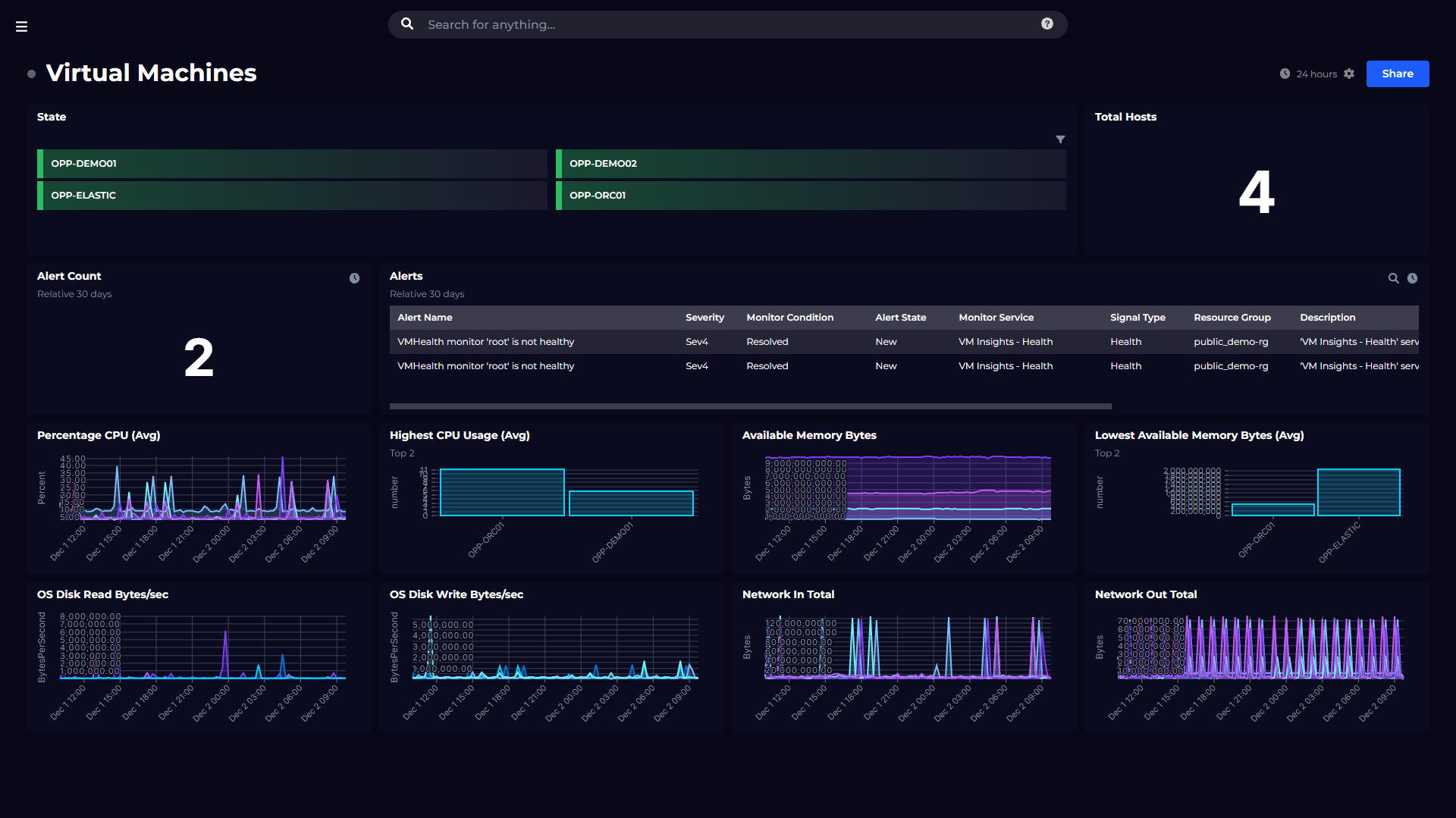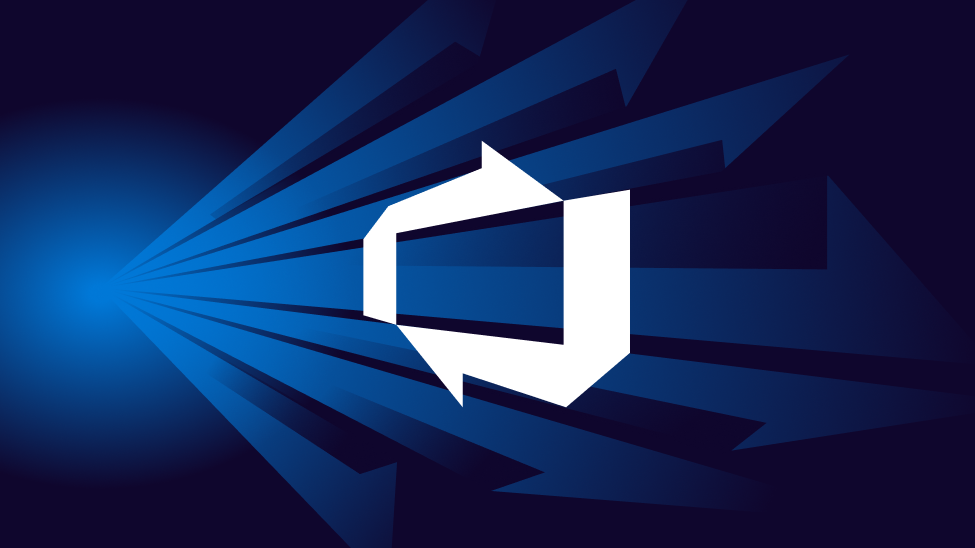
Build the Azure DevOps dashboard you need
Create free accountAzure DevOps and its extensive feature-set helps teams plan smarter, collaborate better, and ship faster. With several integrated features such as Azure Pipelines or Azure Repos, it gives you the flexibility to use just what you need to complement your existing workflows.
However, as your usage of Azure DevOps grows, you might find that monitoring and observing key CI/CD metrics across these services gets increasingly challenging.
If that sounds like you, perhaps what you're missing is a DevOps Dashboard – one that aggregates and connects data from your pipelines and releases, across all of your projects and teams.
Here are a few things you'd be able to achieve:
- Visualize pipeline metrics such as build duration across multiple DevOps teams or projects
- Visualize data from Azure DevOps alongside data locked away in other tools, such as Kubernetes clusters
- Correlate data from Azure DevOps (e.g., recent releases) with incident data from other tools such as PagerDuty or ServiceNow
- Share pipeline or release data with someone who doesn’t have direct access to Azure DevOps
- Publish Azure DevOps data to a wallboard or single pane of glass
- Set up complex monitoring and send alerts to Slack, Teams, or ServiceNow
- Automate the creation or modification of Dashboards (e.g., with every new release)
Whether your team would benefit from one of these use cases, or all of them, check out this write-up to see how easy it is to plug into your Azure DevOps environment using SquaredUp. Surface any of your Azure DevOps data, in one place, for easy alerting and sharing.
Getting Started with SquaredUp
Creating an account and getting started with SquaredUp is simple. Just head over to squaredup.com/sign-up to register for a free account.
Once you’ve created and verified your account, you’ll be able to quickly connect to your Azure DevOps environment and start dashboarding! Let’s walk through the process.
Step 1: Connect to Azure DevOps
SquaredUp has more than 60 out-of-the-box plugins (with more on the way) that enable you to connect to a range of cloud platforms, dev tools, databases, service management tools, and more. Feel free to check out our other blog posts to learn more after this Azure DevOps walkthrough.
Upon creating your SquaredUp account, you’ll land in an empty workspace where you’re prompted to add a data source. For context, workspaces are where different teams can organize their data and knowledge across the tools they use, so feel free to leverage this organizational feature as you expand your monitoring. You can save an unlimited number of dashboards to each workspace.
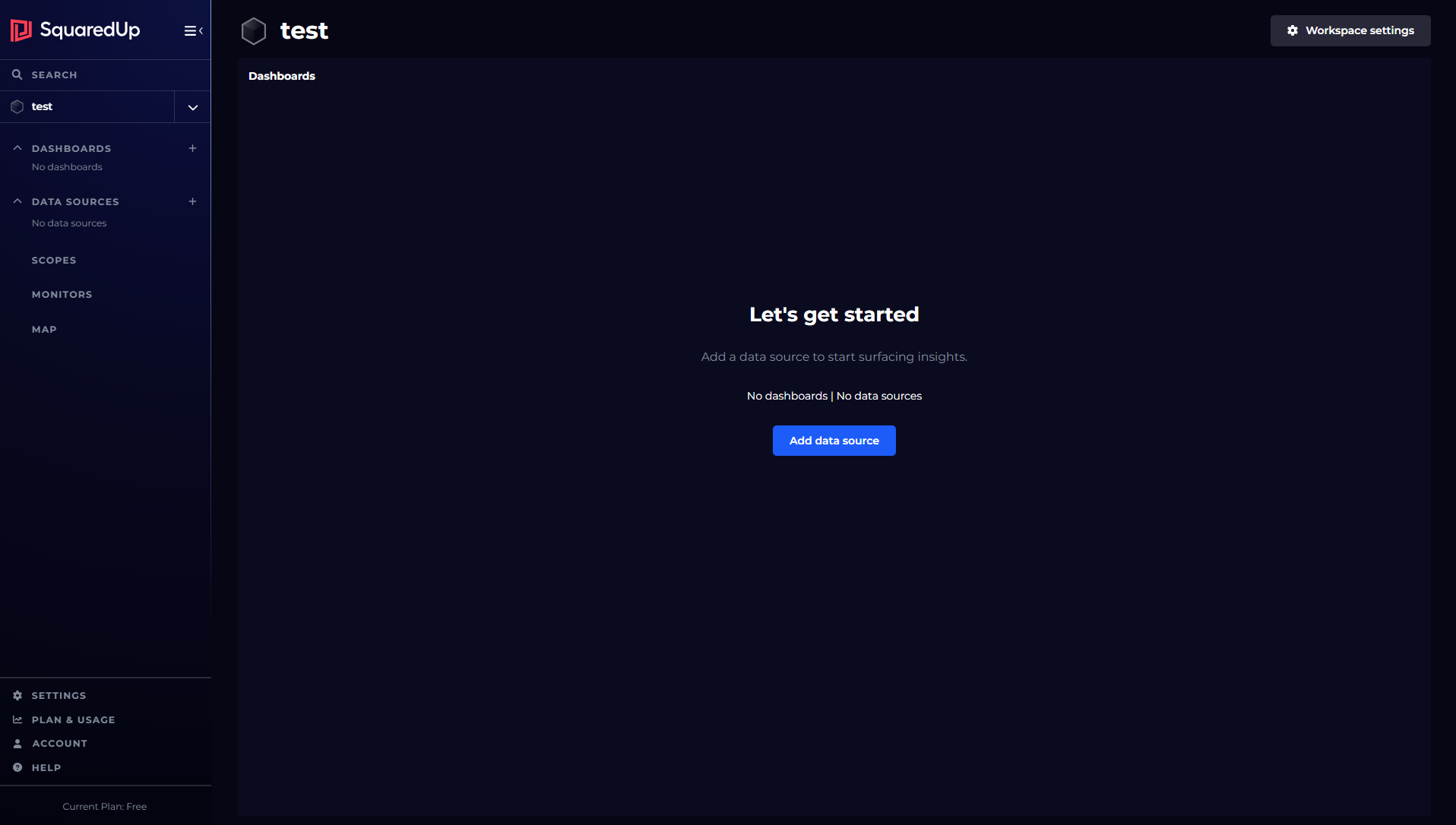
Let’s jump right in and connect to Azure DevOps.
Click “add a data source”, and choose from over 60 options. You can search a specific data source using the search bar at the top, or browse using the filters on the right hand side - but you’ll find Azure DevOps in the suggested data sources at the top.
Upon selecting Azure DevOps, you’ll need to choose a Display Name and provide a personal access token.
To get all available out-of-the-box dashboards automatically loaded up with your live data, simply hit the bottom toggle “Install Sample Dashboards”.
You also have the option to restrict access to the Azure DevOps data source, which is available to everyone in your organization by default.
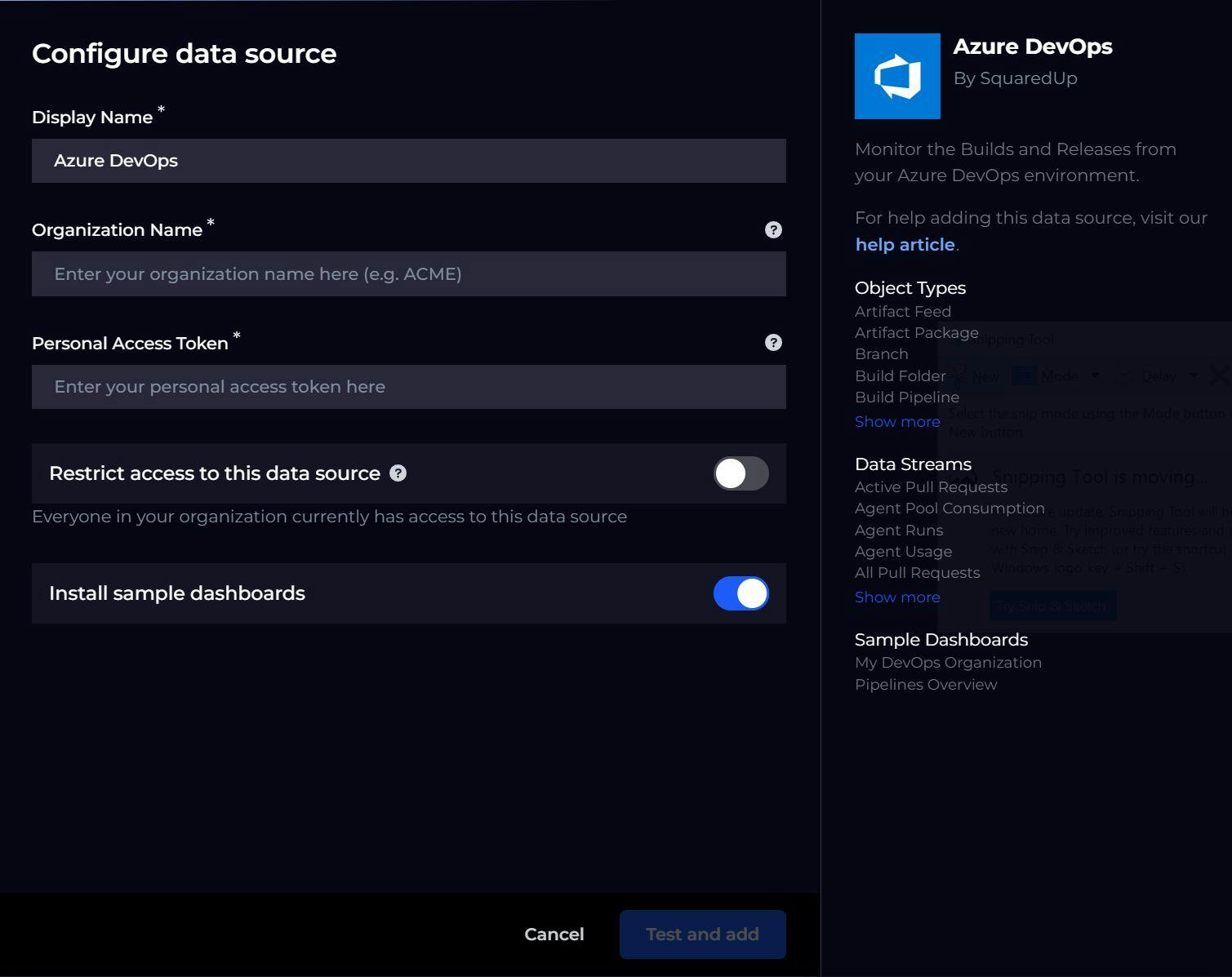
Here’s the list of data that SquaredUp can instantly stream from Azure DevOps:
- Agent Usage
- Build Durations
- Build Failures
- Build Runs by Stage Name
- Build Runs
- Job Queues
- Releases
- Pull requests
- Work Item Queries
It’s worth noting that SquaredUp doesn’t store this data (i.e., won’t create yet another database). SquaredUp plugins are lightweight connections that leave the data where it is and stream it on demand via API.
Step 2: Visualize your data
Overview dashboard
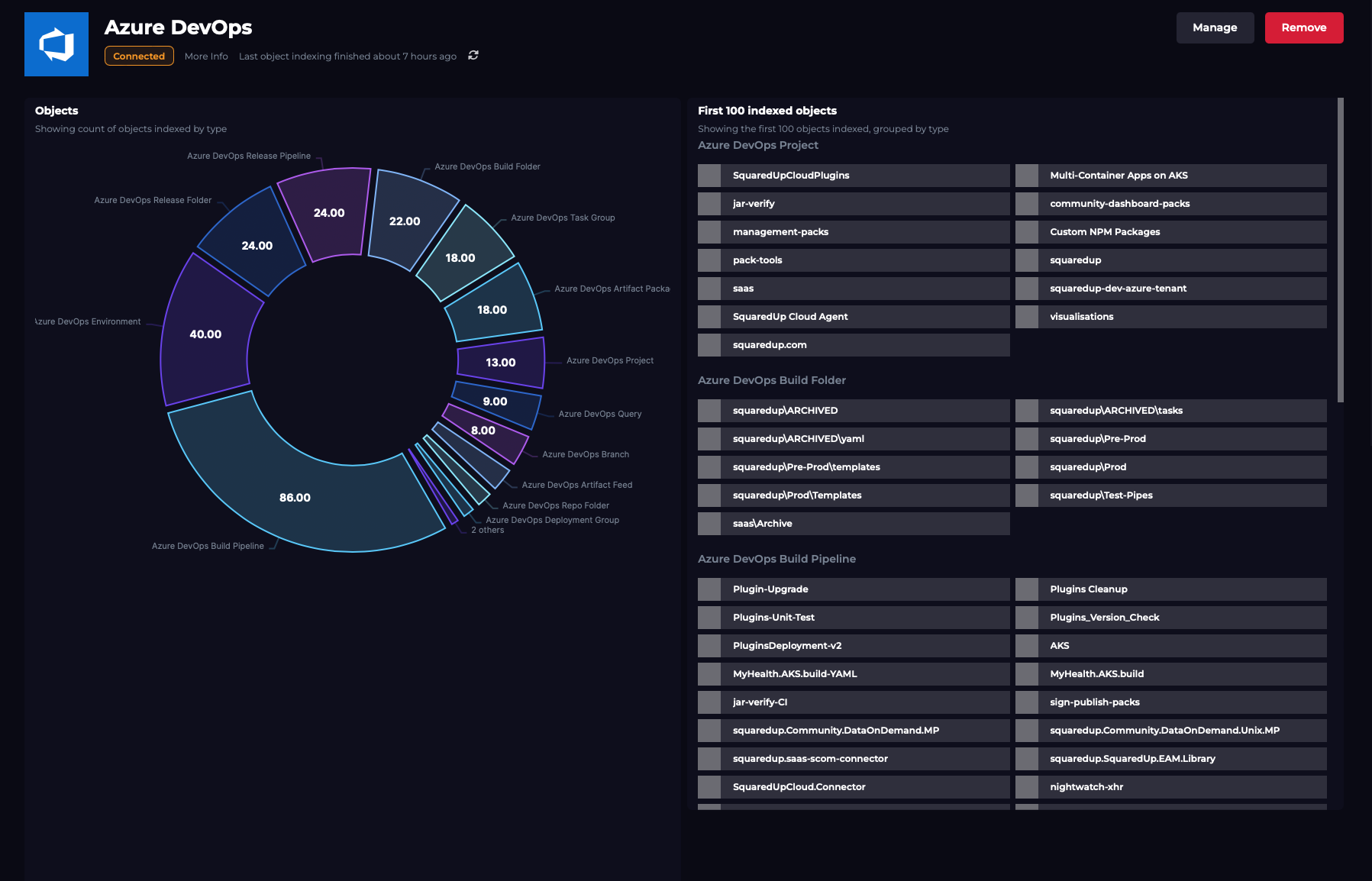
Once you’ve successfully configured the Azure DevOps data source, we index all of the objects and object types you have access to – projects, repos, pipelines, artifacts, and many more.
The data indexed is shown in a summary dashboard. Click on any of the objects to see more details.
Out-of-the-box dashboards
Dashboard 1: My DevOps Organization
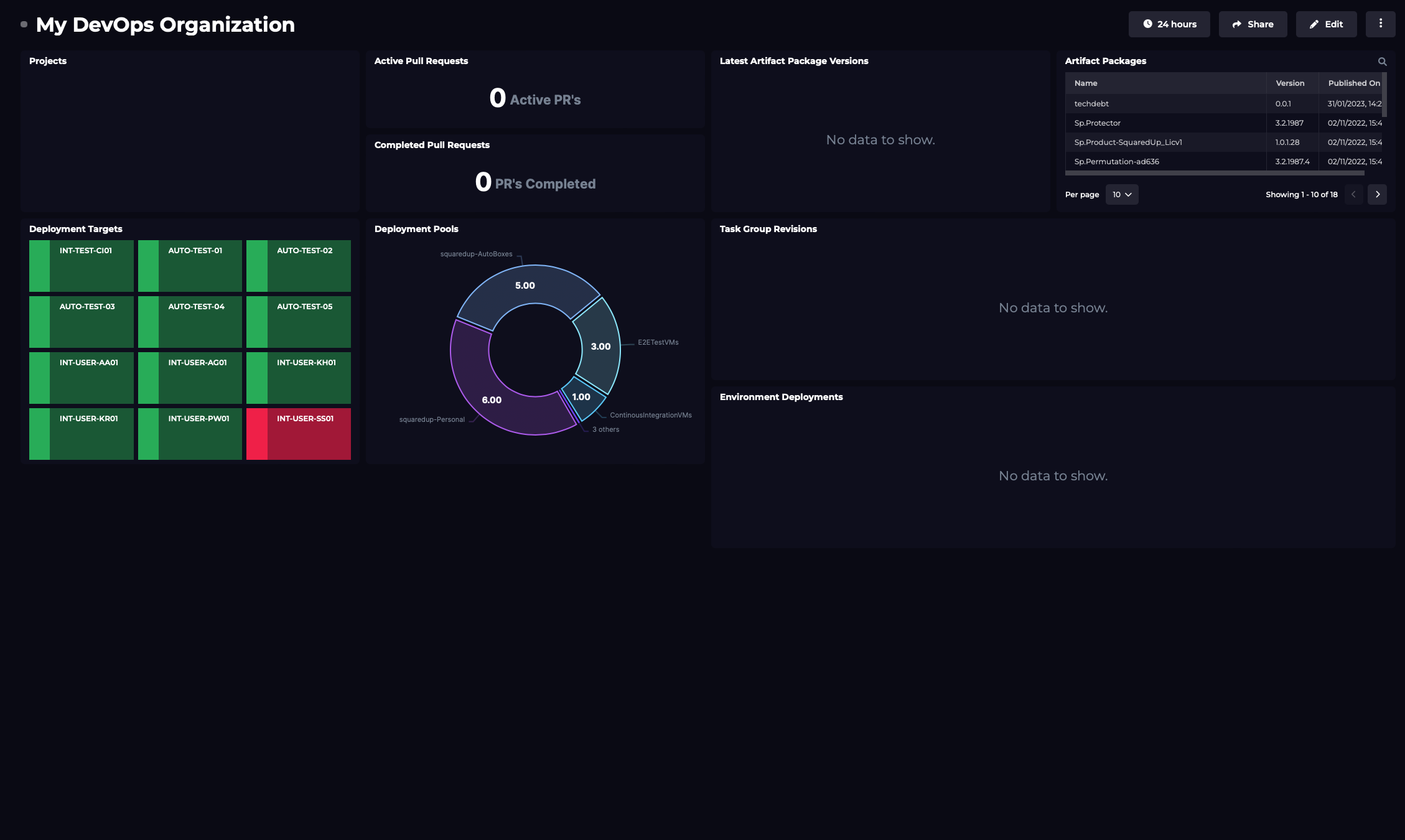
This dashboard provides a high level overview of your DevOps organization, covering details on your projects, PRs, artifacts and environments.
Dashboard 2: Pipelines overview
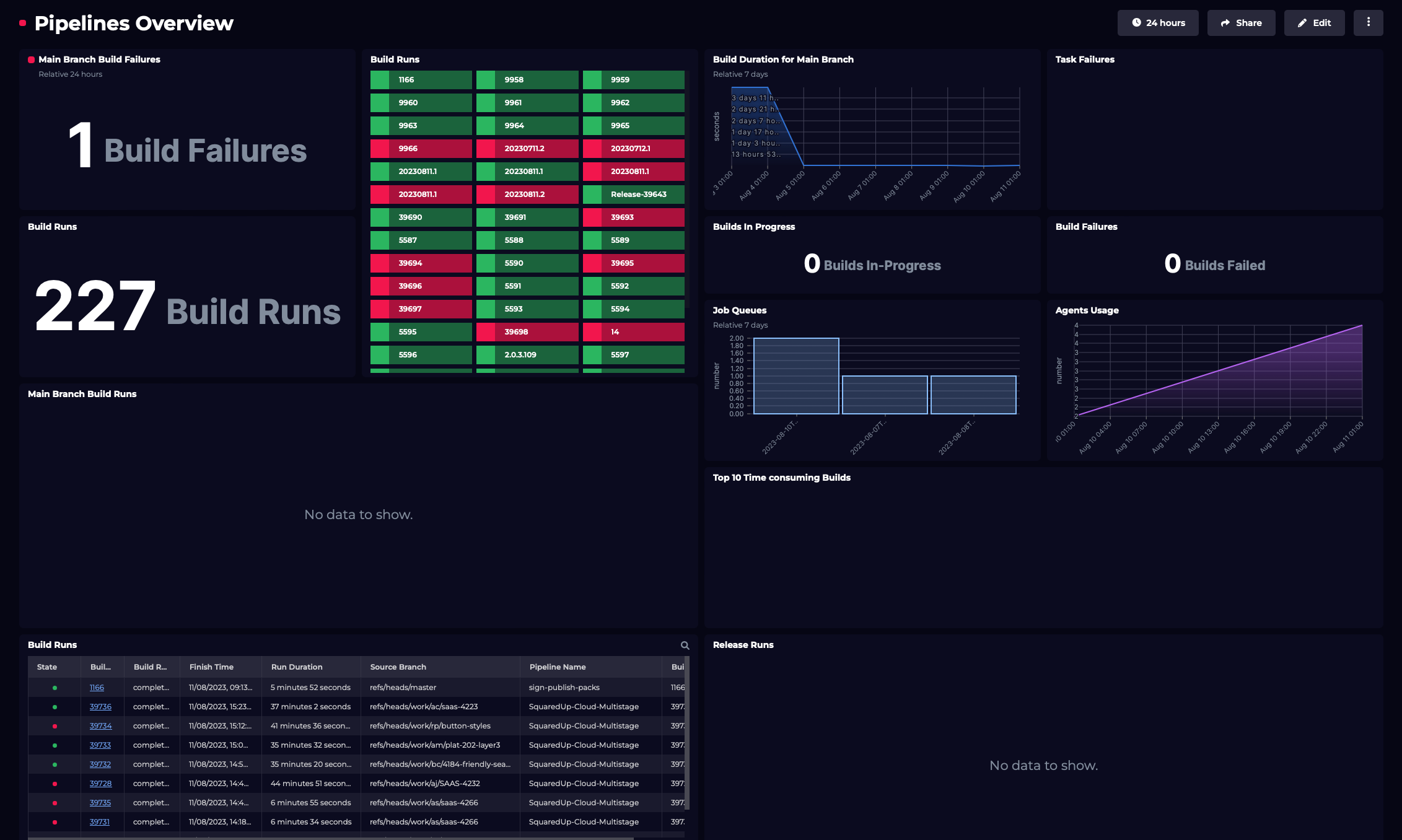
This is a CI/CD focussed dashboard showing details on build pipelines, tasks failures, job queues, and agent usage, etc.
Step 3: Customize your dashboard
The out-of-the-box dashboards can easily be edited to make them your own. Simply hit the “edit” button in the top right.
Hover over an empty space on your dashboard and hit '+' to add a new data, image or text tile. You can then choose from a selection of pre-defined scopes.
To edit an existing tile, simply click ‘edit’ in the top right to add monitoring, KPIs and more.
Build your own custom dashboard
If you’d like to build your own custom dashboard, our revamped dashboard designer now makes it even easier. Find the metric you're looking for, shape the data, configure your visualization and add monitoring, all in a few clicks.
The tile editor allows you to configure the data from your data sources and display it in any way you wish. Steps may vary depending on which data stream you select.
Let’s start building a dashboard.
In the left nav bar, click the ‘+' sign next to the 'Dashboards’ tab.
You can add a title and description for your tile at the top of tile editor.
There are three tile types to choose from: Data, Image or Text. For the purpose of this example, let's start with Data.
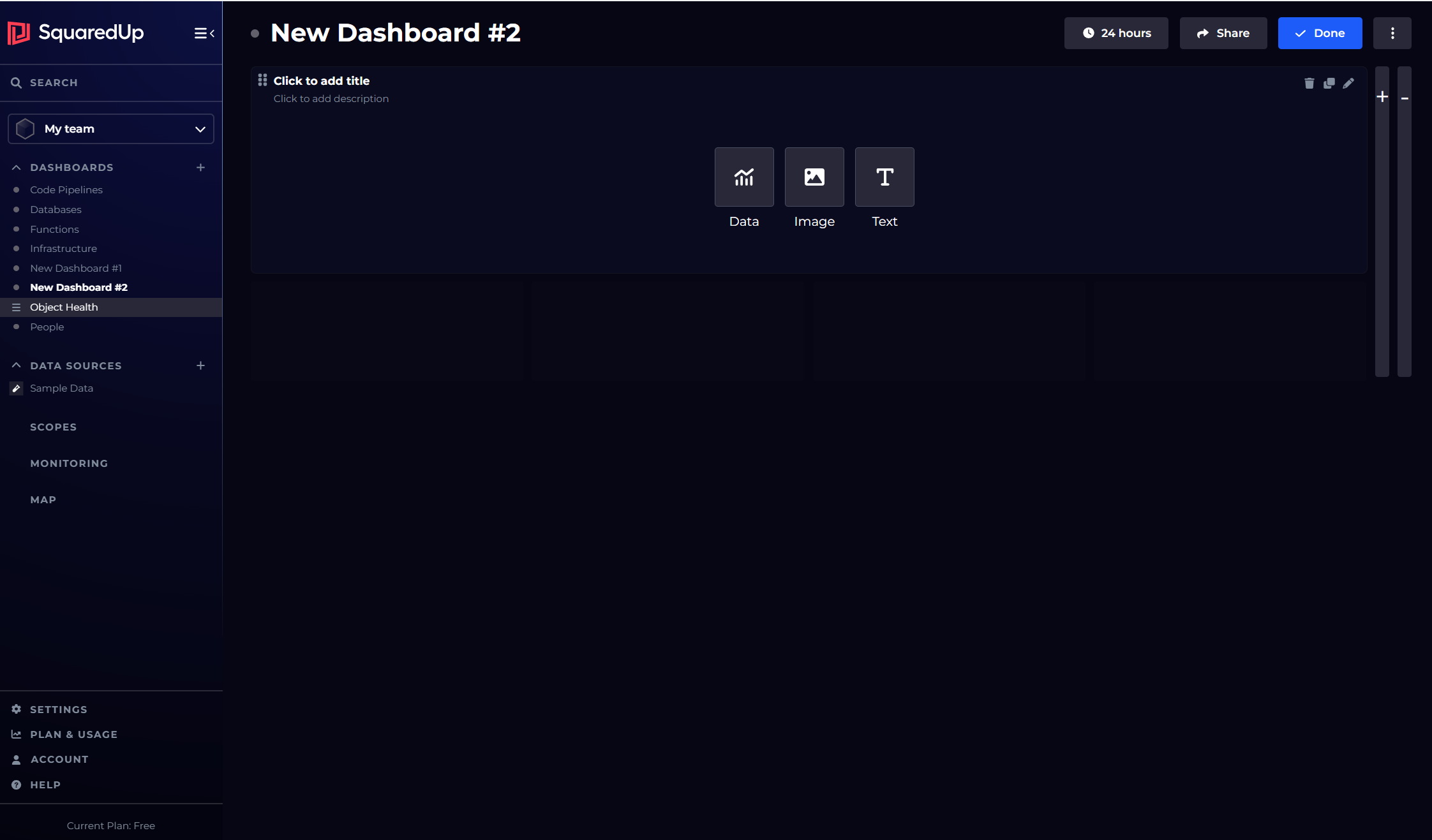
Configure the tiles on your dashboard by choosing the following:
- Data stream (e.g., a metric such as build duration)
- Object(s): search and filter a selection of automatically indexed objects - projects, repos, pipelines and more.
- Visualization: choose from line graph, stacked bar, gauge and more visualizations.
- Monitoring: set custom monitoring thresholds and receive notifications to Slack, Teams, email, ServiceNow or custom webhook.
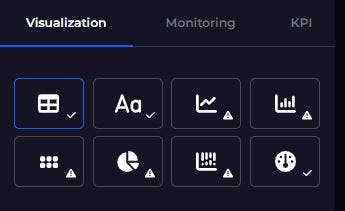
The visualization options are shown on the right of the dashboard designer. Which visualizations are offered to you depends on the data available, for example Line Graph will only be offered if there is time series data.
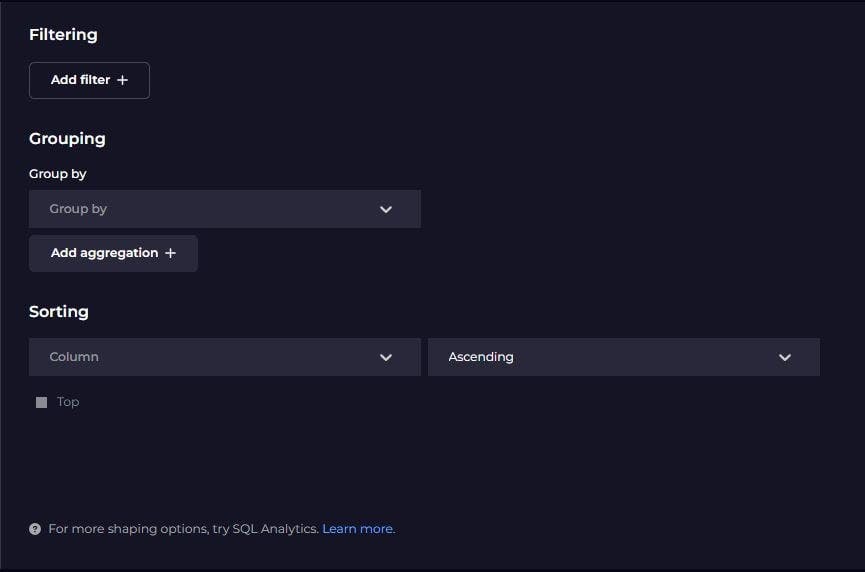
Customize your tiles even further by sorting, filtering or grouping the data, and setting custom timeframes.
From here, we can continue adding and adjusting tiles until we have created our ideal Azure DevOps dashboard, which might look something like this:
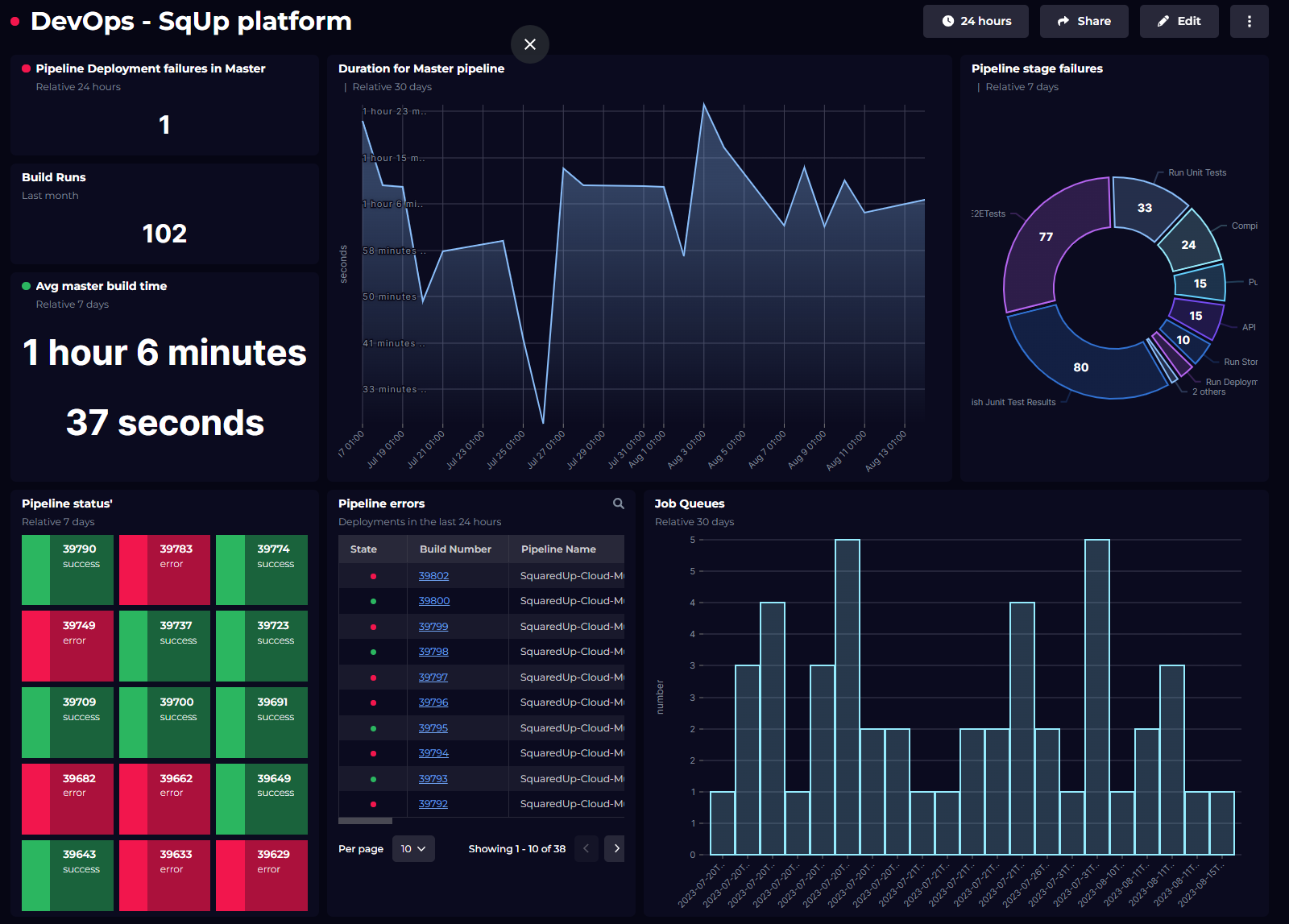
Of course, each team and organization will want to dashboard different data in different ways. We hope the example above offers some inspiration and insight into the many ways you can visualize different data streams from Azure DevOps.
See how SquaredUp Product Manger, Dave Clarke, uses the beautifully simple dashboard designer to create an AWS dashboard visualization in under a minute:
Getting the most out of your Azure DevOps dashboard
Getting a dashboard up and running is a great start, but it’s just that... a start.
SquaredUp has many features that enable you to get so much more mileage out of its native integration with Azure DevOps. Here are just a few things you can try:
- To put these insights to use, you might want to set up monitoring and configure notifications (e.g., for email, Slack, Teams or ServiceNow). You can easily manage all your monitoring and notification settings in one place. Just head to the ‘Monitors’ tab of your workspace.
- When you monitor individual tiles within a Dashboard, you can then roll up status to the Dashboard and Workspace levels. This enables management to have a summary view of the state of each project or team. It also provides teams and services with dependencies the cross-team, cross-tool visibility they need.
- Additionally, you could scope this Workspace to include additional, related tools - AWS CloudWatch, GitHub, New Relic, Zendesk, etc. - to better connect, aggregate, and monitor crucial data across your dev tools, all in one place.
All the best, and happy dashboarding!
Related solutions

CI/CD observability
All your pipelines Connect to Azure DevOps, AWS Pipelines, GitLab and more to monitor your entire CI/CD landscape. Simple analytics Create dashboards and reports directly from your pipeline performance data. Real-time alerting Pro-actively resolve issues with real-time monitoring and alerting of pipeline health and performance.